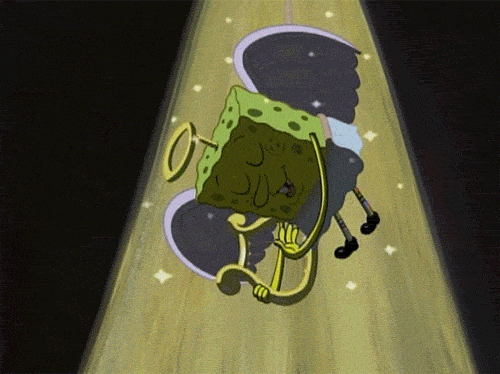Containers became all the rage nowadays, I have 0 experience with either Docker or Kubernetes. This post serves to kind of explain some concepts Kubernetes for myself.
Pods - can be made up of one or more containers. Pods can also be replicated horizontally to allow scaling of an app.
Deployments are used to manage pods, to deploy a pod we use the following line
kubectl create deployment (appName) --image=(imageName)
kubectl get deployments - will display all current deployments
kubectl get pods - will display all pods
kubectl get events - will display all the things that have happened, such as new pods
Although we have created a deployment for our pod, it is only accessible within the Kubernetes cluster. A Service is enables access to the deployed App, to create a Service we have to use the following command
kubectl expose deployment (appName) --name=(serviceName) --type=LoadBalancer --port=(portNumber)
*if the --name=(serviceName) flag is not provided, the service will default to the appName
*--type= can be any of the below:
LoadBalancer - if the cloud provider Kubernetes is running on provides load balancing.
ClusterIP - can only reach the service only from within the cluster
NodePort - creates a ClusterIP and NodePort service will route to it. Allows access from outside the cluster by using NodeIP:NodePort
ExternalName - maps the service to the contents of the externalName field
We can verify the Service has been created by using the following command:
kubectl get services , this will display all the Pods exposed
minikube service (serviceName) , will launch the service within the pod.
Technically the steps we need to follow to deploy an app on Kubernetes
1. Create a deployment to manage (kubectl create deployment (appName) --image=(imageName))
2. Expose the deployment kubectl (kubectl expose deployment (appName) --name=(serviceName) --type=LoadBalancer --port=(portNumber))
3. Run the service (kubectl service (serviceName))
To replicate the pods we use the following command
kubectl scale deploy (appName) --replicates=(replicateNumber)
On a side note, this also lets us manage some deployments on the fly. Say our current image is not compatible with other images, we can change the version by using the following command.
kubectl set image deployment (appName)=(imageName)
Kubernetes tracks histories of all changes made to the deployment, such as when changing the image for a deployment. They can be viewed with the following command
kubectl rollout history deploy (appName)
When changes are made to the image, Kubernetes will automatically scale down replica sets of the deployment with the old image and automatically spin up the same number of replicas for deployment with the newer one. We can verify this by using
kubectl get rs -l app=(appName)
To rollback changes made to a deployment we use the following command. The revisionNumber can be any of the ones listed when running the command kubectl rollout history deploy (appName)
kubectl rollout undo deployment (appName) --to-revision=(revisionNumber)
When rolling back changes, a new revision will be made and it will also remove the revision number of the one we rolled back to. For example I initially deployed with an image of version 1.15 and changed the image to version 1.16. There should be a total of 2 revisions:
- 1 (my initial image of version 1.15)
- 2 (my current image of version 1.16)
If I roll back to revision 1 with the above command, a new revision will be added to the table 3, and revision 1 will be removed. My history will now look like the following:
- 2 (image of version 1.16)
- 3 (image of version 1.15, I rolled back to)
Kubernetes tracks up to 10 revisions for your rollback pleasure.
To delete the deployment use the following command
kubectl delete deployments (appName)